10 Real Ways People Work Inside TideCraftAI
Published June 8, 2025 • 4-min read
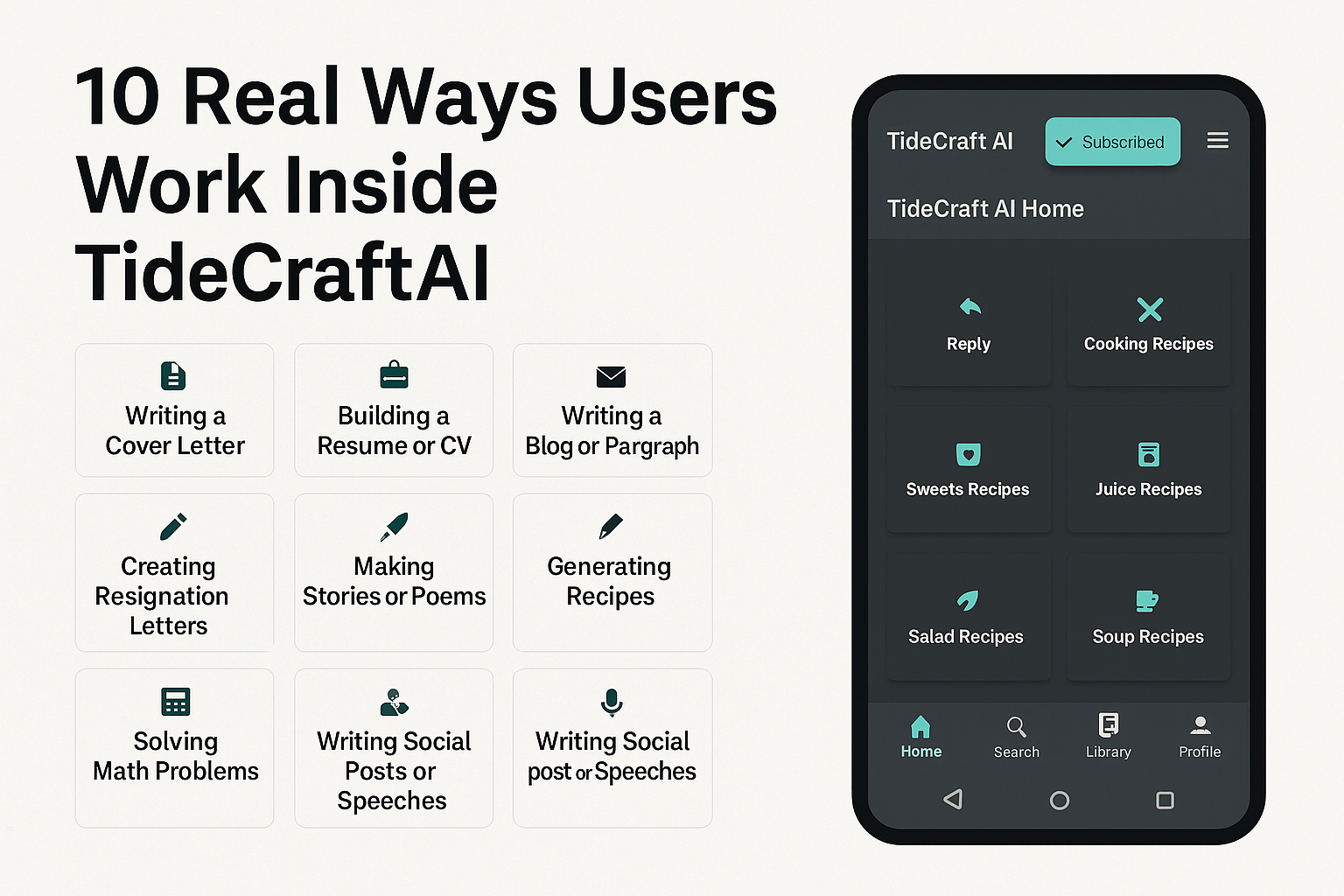
TideCraftAI is not a basic AI text generator. It’s a smart content system built around Categories, Folders, Files, and Tabs — making creative work structured, fast, and multilingual.
Here are 10 real-world ways users make magic happen inside the app:
1. Writing a Cover Letter
Pick the Cover Letter category → create a folder like “Job Applications” → open a new file → describe your job goal in the prompt.
Set tone & length → choose language → tap Generate → view your result in the Generated Page.
Learn how to write a perfect cover letter →
2. Building a Resume or CV
In the Resume category, users add skills and experience in the prompt, then generate clean bullet-style résumés with proper formatting. Save or export directly from the Generated Page.
Want to polish your resume? Check this guide →
3. Writing & Replying to Emails
Use the Email category to create a new message — just describe what you want to say in the prompt box.
To respond to someone, use the Reply category, paste the incoming email, and let the AI write a tailored reply.
4. Writing a Blog or Paragraph
Under the Blog category, enter your topic → choose tone, length, and level → generate long-form content. View it in the Generated Page.
5. Creating Resignation Letters
Inside the Resignation category, users simply type their reason for leaving or tone they want, and TideCraftAI creates a respectful, editable letter in the Generated Page.
6. Making Stories or Poems
Choose Story or Poem. Input your idea (like “poem for mom” or “adventure story about a cat”) → view the creative draft instantly in the Generated Page.
7. Generating Recipes
Select Cooking Recipes, list your ingredients, or name a dish. Get instant, step-by-step cooking guides, storage tips, and even nutrition cards in the Generated Page.
8. Announcing Something
Under Announcements, write what the update is about → AI generates a styled version in the Generated Page for emails or posters.
9. Solving Math Problems
Paste your equation in the Math category. The app solves it instantly and displays the answer in the Generated Page.
10. Writing Social Posts or Speeches
Choose Social Text or Speech category → describe your goal → generate, edit, and share directly from the Generated Page.
No switching tools. No losing track. Just one app — organized and made for results.
Start Your Free Trial →